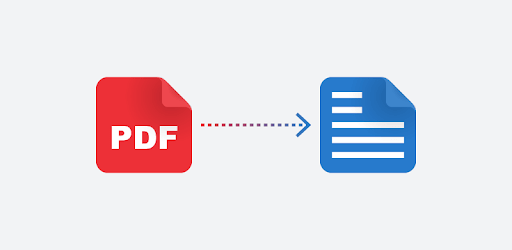It’s crucial to keep your blog relevant, dynamic, and interesting for readers. You should ensure your blog displays information in a variety of ways, like embedding PDF files. Blogging continues to reign supreme on the Internet because it is a multimedia platform.
The best bloggers don’t just include loads of text with the occasional picture but know when to embed PDFs that their readers may need. Here are two simple ways to embed a PDF on your WordPress blog.
1.Use Google Drive
Google Drive is by far the simplest way for most people to embed a PDF on their WordPress blog, as many people store their files automatically in Google Drive.
Step 1: Upload File
Once you have logged into Google Drive, upload the file you want to embed. On the left-hand side, there will be a menu with a button called “New.” Click on that and then select “File Upload” and choose the file you’d like to upload.
Step 2: Get Shareable Link
Open the file when it is uploaded and select the three dots icon in the top menu bar. Then, click the “Open in new window” option. Once the file is open, click the three dots icon again, but this time select “Share.” Click “Get Shareable Link” and make sure everyone can view it.
Step 3: Embed PDF File
Finally, find the embed code needed for your WordPress blog. Click on the three dots icon yet again, but this time select “Embed item.” Your HTML code will be displayed, and you should copy it. In your post or page, switch to “Text” and paste the code. That’s it! The PDF is successfully embedded.
2. Use a WordPress Plugin
Plug-ins are the heart and soul of WordPress, and here is the perfect plug-in to embed a PDF file into your blog.
Step 1: Install PDF Embedder
Add a new plug-in by searching for PDF Embedder in the plug-in section of your dashboard. Install and activate the plug-in then you can configure its settings to whatever preference fits best.
Step 2: Upload and Embed PDF
Create/edit the post or page you want to house the PDF and click on “Add media.” Then, upload the file into your Media Library. Next, select the file and click “Insert into post.” In the post or page editor, there will be a shortcode for the PDF. It will now display on your site.
What If Your File Is an Image? Convert Image to PDF
If your original file is not a PDF, you can still embed it with a few simple steps. The most efficient way is to use an online converter like Adobe’s image to PDF converter to transform the picture file. It barely takes any time to convert the image to PDF. Adobe Acrobat is also a fantastic way to view or edit PDFs for anyone that works with these files frequently.
Embedding a PDF file in your WordPress blog is insanely practical. Restaurants embed their menu of the day, travel guides embed available itineraries, and tutors embed their ebooks. Now, readers and clients alike can easily view, download, and even print the file if they wish.